We all love our fitness trackers but there can be nothing more frustrating than when you want to track your exercise and you see the battery symbol showing low charge.
In recent times, fitness tracker manufacturers have come on leaps and bounds with regards to battery technology and it is not uncommon to get devices like the Fitbit Inspire 2 that with typical use can go 10 days between charges.
Still, if you start using the more advanced features and changing the settings the battery life on your tracker can start to decrease significantly.
In general terms, a few power consuming functions drain the battery quickly:-
- how much you use the GPS
- use of heart rate sensors either wrist based or bluetooth
- using the backlight a lot
- notifications from your smartphone
- using your tracker as a phone (if supported)
Use our tips below to eke out every last bit of juice and extend the battery life of your tracker.
Record how different settings affect your battery life
Manufacturers often give battery life figures based on typical use with a disclaimer about results varying based on use and other settings.
As every tracker is different you want to do three different tests
Test 1 – Turn off almost everything
Read the manual / websites for your tracker and the tips below and turn off every single setting that is know to affect battery life. Record when you did this and use the fitness tracker until the battery dies which you also record. Although unscientific this should give you a good indication of the maximum potential battery life of your tracker
Test 2 – Turn on almost everything
Now do the opposite of Test 1 to work out the minimum potential battery life of your tracker by turning on every possible setting and recording the times between then and when the battery dies.
Test 3 – Tweak settings for your usage
Now you have a theoretical range of best and worst battery life tweak settings so that they are right for how you will use your tracker. It is up to you how far you take it.
If you’re not sure what to tweak we’ve added a list of settings that typically affect battery life below just match them up to what is available on your tracker.
With time you should be able to work out how each individual settings moves the needle between the minimum and maximum and tweak it to extend the battery life as much as possible.
Quick note: WearOS fitness Trackers such as the Fossil Sport have their own versions of tweaking settings using something know as Extended Power Mode.
14 tips for extending fitness tracker battery life
Charging related
The batteries typically found in fitness tracker are made from lithium ion or lithium polymer which are known to degrade over time.
Reading through articles about these type of batteries to get the longest overall lifespan you should follow these rules
- Do not expose to extreme temperatures
- Do not fully charge or discharge
- For the greatest number of charging cycles charge your battery when it gets to 20% and only charge it up to 80%
- If you do get to 100% charge remove from the charger straight away
Practically, most people will have some variation on this as they will prefer to have more short term capacity for tracking their exercise than worrying about the charging cycle.
1. Use manufacturer’s battery charging optimisations
To reduce battery wear and improve lifespan of your battery Apple added a feature to WatchOS 7 called Optimised Battery Charging. Using machine learning on the watch learns your daily routine and only charges to 80% the last 20% will be delayed until an hour before you get up.
2. Get a Google Calendar Reminder from IFTT
Using a service like IFTT or Zapier you can create recipes that will do something if something else occurs. This recipe adds a Google calendar alert to remind you to charge your Fitbit if the battery level is low.
3. Don’t charge in extreme heat or cold
In simple terms extreme temperatures affect the chemical reaction that causes the battery to charge. This can then reduce the effectiveness and capacity of the battery.
4. Use the manufacturer’s charger
It’s always best to use the original charger as it is optimised to deliver charge in the correct ratio. If you use a non original charger the current delivered may be lower than optimal for your device and the charging cycle will take longer
Device related
Use these tips to optimise the functionality on your device that tends to use a lot of battery power
5. Avoid custom watch faces that update every second
On certain trackers you are able to install custom watch faces to suit your taste. Avoid any that have sophisticated animations or will update every second such as those that replicate traditional watches and have second hands.
6. Turn of Auto Activity Detection
Trackers often record throughout the day such as steps and sleep. You can often turn that off in the settings for your tracker. We’ve added a screenshot showing the settings for a Forerunner 235 in Garmin Connect below. Other devices are likely to have similar options
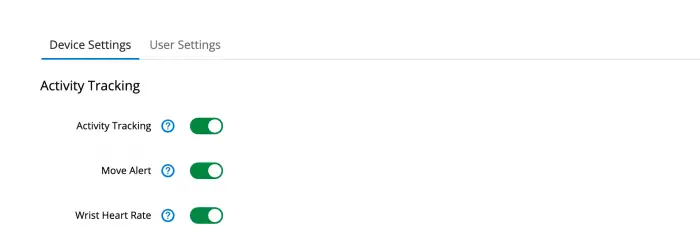
7. Turn off always on display
Always on display has its benefits but it can have a major impact on your battery. For example turning on always on display reduces the Versa 2 battery life to 3 days from a typical 5 days and down to 2 days from a typical 6 days for the Versa 3 and Sense.
8. Decrease screen brightness and timeout
No surprise that the screen can be on of the biggest battery hogs. Look into tweaking the screen brightness and set the timeout to the lowest option possible for your device. Also if your device supports it look into auto brightness
9. Turn off or change to manual health monitoring functionality like oximeter
if your tracker has advanced health monitoring such as pulse oximeter or Sp02 tracking either disable or turn off to extend your battery life.
10. Adjust GPS settings
GPS is one of the biggest contributors to draining your battery quickly. As an example, a Fibit Charge 4 has a typical battery life of 4-5 days – if you start continuously using the GPS that goes way down to 5 hours.
Firstly, make sure that when using the GPS it has a clear line of sight so it can get a signal and it’s not in your backpack or pocket as searching for a signal uses a lot of battery.
Next, investigate whether your tracker has settings specific to intelligent use of GPS. Like the Fitbit Charge 4 which has a dynamic GPS mode that will use the GPS from your phone over the one on the device if it detects the phone is nearby.
With some Garmin devices you may be able to extend the battery life by disabling GLONASS and enabling UltraTrac GPS mode which reduces GPS updates to every minute, which is great for activities like ultra marathons.
11. Turn off wrist gestures
If you’re anything like me you’ll move your hands a lot. As a result you’ll be surprised just how often the screen turns on. Turning off wrist gestures will you give a little marginal gain.
12. Turn off smart notifications / Limit notifications
Smart notifications are a great recent addition to modern fitness trackers but by default they can be turned on for every app going. Make sure to go into your settings and be really specific about the apps you care about the most and turn other app notifications off.
The same applies to things like move alerts, alarms and vibrating alerts
13. Adjust Bluetooth settings & Turn Off Wifi
A lot of features such as pairing with your phone, heart rate or other sensor require bluetooth connectivity which although low energy consumption can have a draining effect over long periods. Turn off bluetooth and wifi to give you that little bit extra.
14. Limit use of music controls and device payments
Reduce your use of music control, music apps, on-wrist calls, Fitbit Pay, and connected or built-in GPS.
Sources
https://batteryuniversity.com/article/bu-409-charging-lithium-ion
https://batteryuniversity.com/learn/article/how_to_prolong_lithium_based_batteries
https://electrek.co/2018/05/04/are-you-killing-your-lithium-batteries
https://smartphones.gadgethacks.com/how-to/youre-doing-wrong-3-bad-habits-are-ruining-your-phones-ba…
https://www.samsung.com/au/support/mobile-devices/gear-s3-what-is-power-off-watch-mode/
https://iotgadgets.com/2019/11/samsung-smartwatch-battery-drain-samsung-smartwatch/
https://support.google.com/wearos/answer/6303917?hl=en